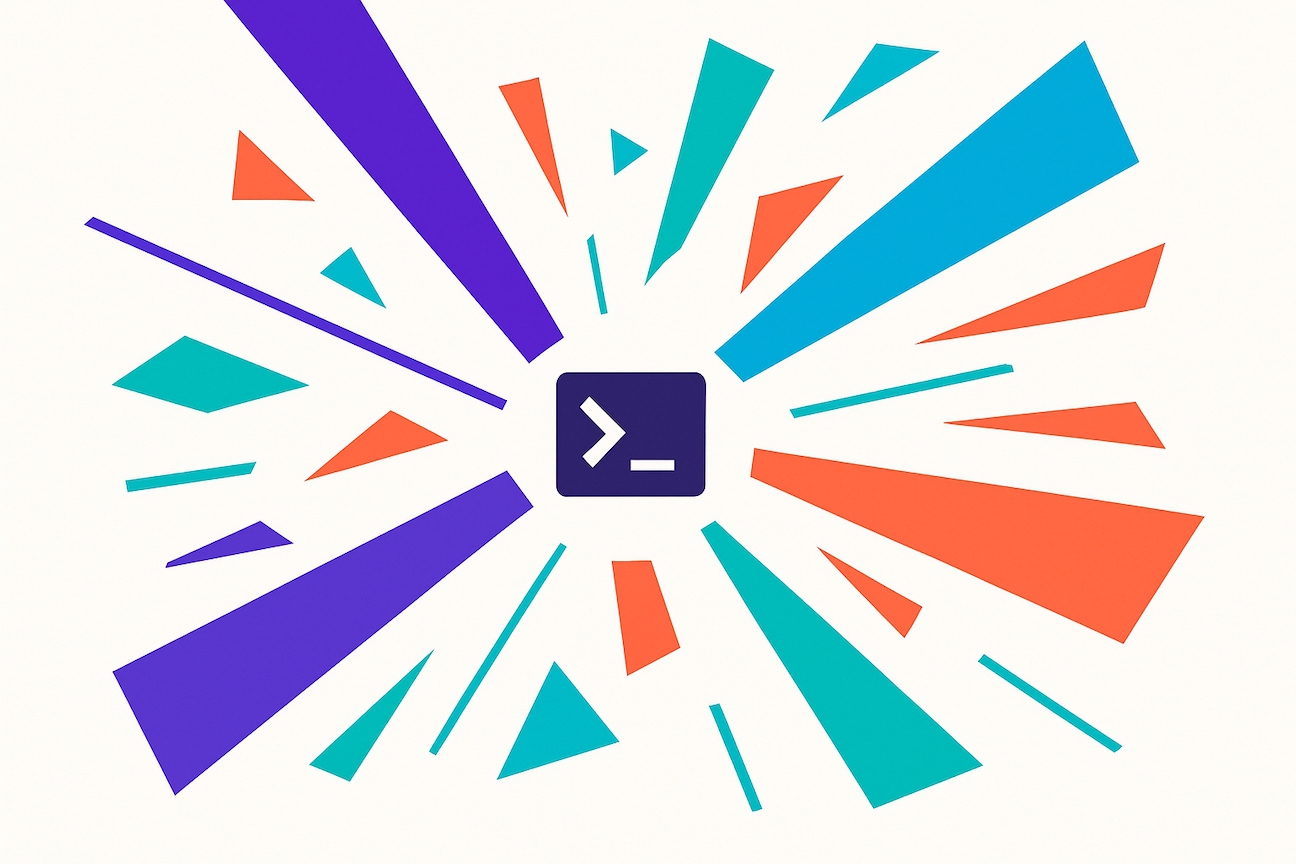If you regularly use an AI like ChatGPT or Claude, Claude Code is a must-try. Despite the name, you don't need coding experience. It works in plain English through the Terminal and gives you capabilities impossible in normal chat interfaces: unlimited file access, massive token limits for analyzing many huge files, and complex multi-step workflows that run directly on your computer.
I use it daily for content audits, interview analysis, reporting, and many other non-technical tasks, and installation takes just a minute.
⚠️ Requirements: A paid Claude account (Pro or Max) is required for Claude Code. This tutorial uses macOS, but Windows users can follow along. Just substitute Finder with File Explorer, Command with Control, and use PowerShell instead of Terminal.
Why Trouble Yourself With Using Claude Code in the Terminal?
The Terminal setup takes minutes and the capabilities make it worthwhile:
1. Your Input and Output Are Unconstrained
Normal Claude and ChatGPT have per-response token limits. They default to concise answers unless you ask for more.
Claude Code can read files directly from your computer without the response limits of the chat app. It handles massive files by intelligently breaking them into chunks that it can process sequentially.
These capabilities mean you can analyze entire content libraries, lengthy transcripts, or comprehensive reports that would be impossible to reliably work with in a regular AI chat.
2. Your Local Folder Structure Becomes Context
Normal Claude and ChatGPT offer Projects, essentially a folder where you can store information that gets added to all your chats in that project.
While helpful, Projects have limitations: they can't have subfolders, come with a file size limit, and their information has to work within constraints (see point number 1 above).
Claude Code runs in a local folder on your computer: you can include almost any file, organize it in sophisticated ways through file naming and subfolders, and therefore add much more context to your chats.
According to Anthropic's engineering team, proper file organization directly impacts the effectiveness of AI agents: "Folder hierarchies, naming conventions, and timestamps all provide important signals that help both humans and agents understand how and when to utilize information."
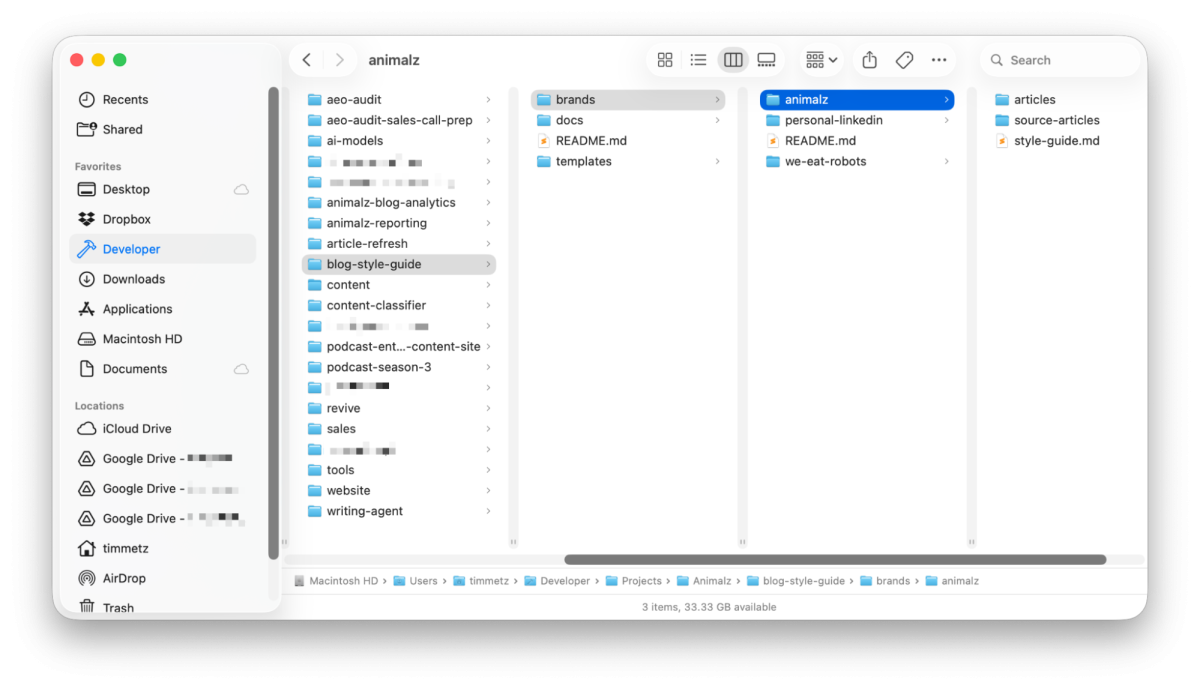
When you give a file a descriptive name like q4-content-audit-findings.md and place it in a well-organized folder structure, you're providing Claude Code with valuable metadata that helps it instantly understand the purpose and context of that information.
3. Create Agents for Complex Workflows
Claude Code lets you create multiple agents that can work in parallel with a specific focus. This capability means you can get better results faster. For example:
Agent 1: Scans interview transcripts for quotes on topic X
Agent 2: Scans the same files for topic Y
Agent 3: Synthesizes all quotes into one article
Agent 4: Fact-checks quotes against original transcripts
Because each agent has a dedicated assignment, you get much better results than if you attempt the same task through one convoluted prompt.
(We won't get into the details of agents in this article, but you can let Claude Code decide if and how to use agents by simply adding "Feel free to use multiple agents for this request" to your Claude Code prompts.)
4. Get-It-Done Is Claude Code's Default Mindset
Under the hood, Claude Code and the chat app run the same models. The difference is configuration and context: the chat app leans toward friendly, guided conversation, while Claude Code prefers direct, get-it-done outputs.
This distinction can make Claude Code feel more immediate and powerful. Not because guardrails are gone, but because there's less conversational scaffolding and fewer app-level limits.
Getting Started: Install Claude Code
Follow these two steps to set up Claude Code. You'll be up and running in minutes.
Step 1: Install Node.js
This sounds complicated but is just like installing any other app:
Go to nodejs.org.
Click the big green download button.
Open the installer and click through (all defaults are fine).
Step 2: Install and Authenticate Claude Code
Open the Terminal and copy-paste this command:
npm install -g @anthropic-ai/claude-code
This installs Claude Code. Once finished, type:
claude code
You'll be prompted to open claude.ai in your browser to authenticate your Claude account (you only have to do this once).
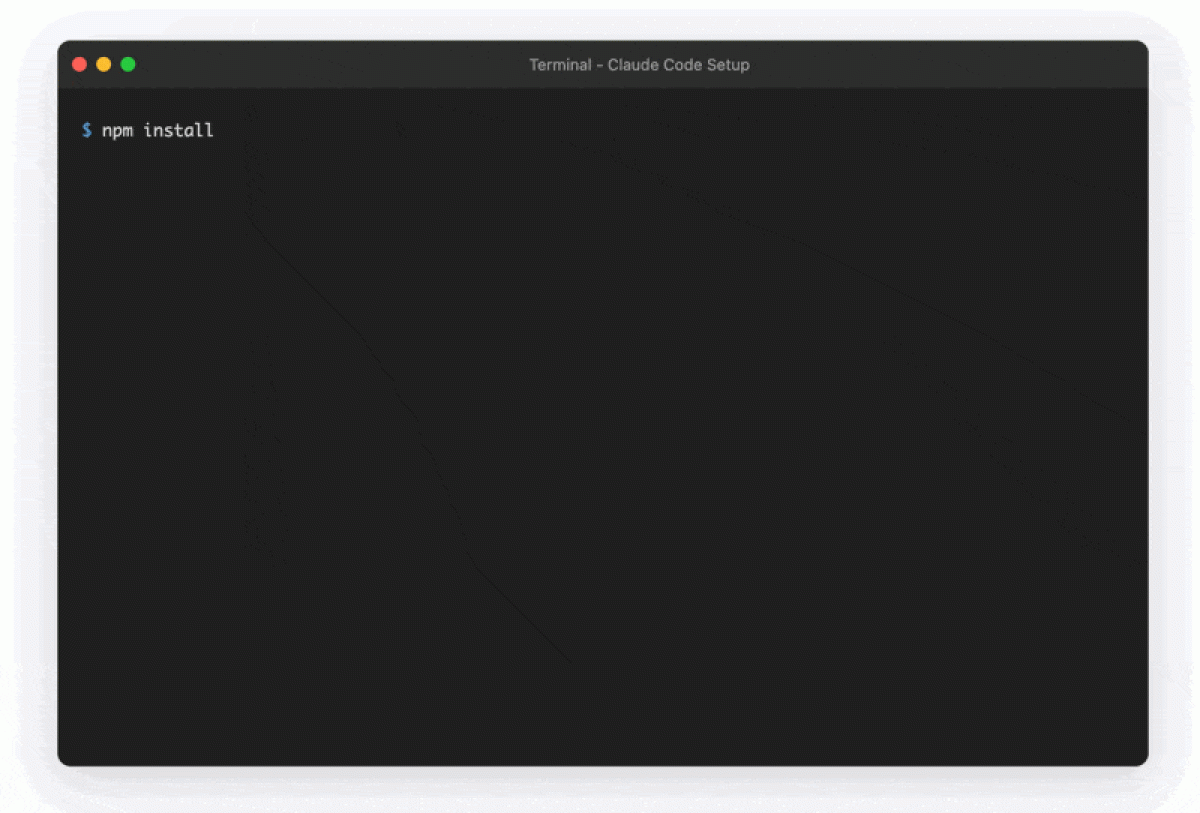
Step 3: Test It Out
Try this first command to see Claude Code's file-reading capabilities (and solve a problem we all have!):
analyze my desktop and downloads folders and suggest how to organize them
⚠️ Heads up: You'll see permission prompts. macOS will ask about folder access, and Claude will confirm before moving files. This keeps you in control.
Your First Content-Based Use Cases
I suggest using a dedicated folder for Claude Code to manage your projects and keep your files organized.
The default folder on macOS for development projects is /Users/{your-username}/Developer, but any folder will do.
For each project you start, create a subfolder in that folder, for example:
/Users/{your-username}/Developer/content-audit-2025
To launch Claude Code in that folder, right-click the folder in Finder, then select "New Terminal at Folder." This opens a terminal that operates in that folder, but can still read from your whole computer (when you say so).
Type claude, hit "return," and you're off.
Use Case 1: Build a Queryable Database From Multiple Sources
The best use cases happen after and because of this step. Claude Code can read and analyze all kinds of information locally on your computer, turning scattered content into a structured database you can query like a personal research assistant.
Start with the basics — interview transcripts, blog exports, customer feedback — then expand from there. Add analytics exports, CRM data, social media performance metrics, email newsletter data, and more. After building a comprehensive content database, you can ask questions that span your entire marketing ecosystem.
Information You Can Add to Your Library:
Your blog content: Most CMSs allow you to export all your content, then add that file to your project folder. You can even ask Claude Code to scrape your blog using its web search tool.
Email newsletter data: Performance exports from Mailchimp, HubSpot, or other platforms showing open rates, click rates, and subscriber engagement.
CRM exports: Customer data, lead scoring, pipeline information, and contact interaction history from Salesforce, HubSpot, or similar platforms.
Google Analytics data as CSV: Traffic, conversion, and user behavior data.
Social media analytics: Native exports from LinkedIn, Twitter/X, Facebook, Instagram showing engagement patterns and audience demographics.
SEO tool exports: Keyword rankings, backlink data, and performance metrics from SEMrush, Ahrefs, or Moz.
Competitor articles: Content from competitors for benchmarking and gap analysis.
Monthly reports on content performance: Internal performance summaries and stakeholder reports.
Survey responses and customer feedback: Raw data from satisfaction surveys, NPS scores, and user research.
Webinar recordings and Q&A transcripts: Video files or transcripts from webinars, including participant questions.
Slack conversations and meeting transcripts: Internal discussions and decision-making context.
Strategy documents: Brand guidelines, content strategies, and your ICP documents.
Images and PDFs: Visual assets, presentations, and reference materials.
Now your queries can get more interesting, for example:
Can you find any trending topics across multiple channels?Are there any insights in the interview transcripts that we haven't yet used in our LinkedIn posts?Which high-performing blog posts haven't been repurposed into LinkedIn content yet?Map our content library against the customer journey stages in our CRM data. Where are we missing content for prospects who get stuck in the consideration phase?
Simply put this information in separate subfolders and Claude Code will be able to figure out what's going on.
⚠️ The larger the volume of data and the number of requests you bundle into one prompt, the higher the chance Claude will make things up. Break complex analyses into smaller, focused requests or use multiple, focused agents.
Use Case 2: Analyze Interview Transcripts Without Limits
Now that you've built your database, start with a familiar task: analyzing transcripts. ChatGPT and regular Claude can do this, until you hit their limits. They'll start to truncate information, so you risk missing details and getting suboptimal outputs.
Claude Code removes these constraints by working directly with your files and offering much higher token limits.
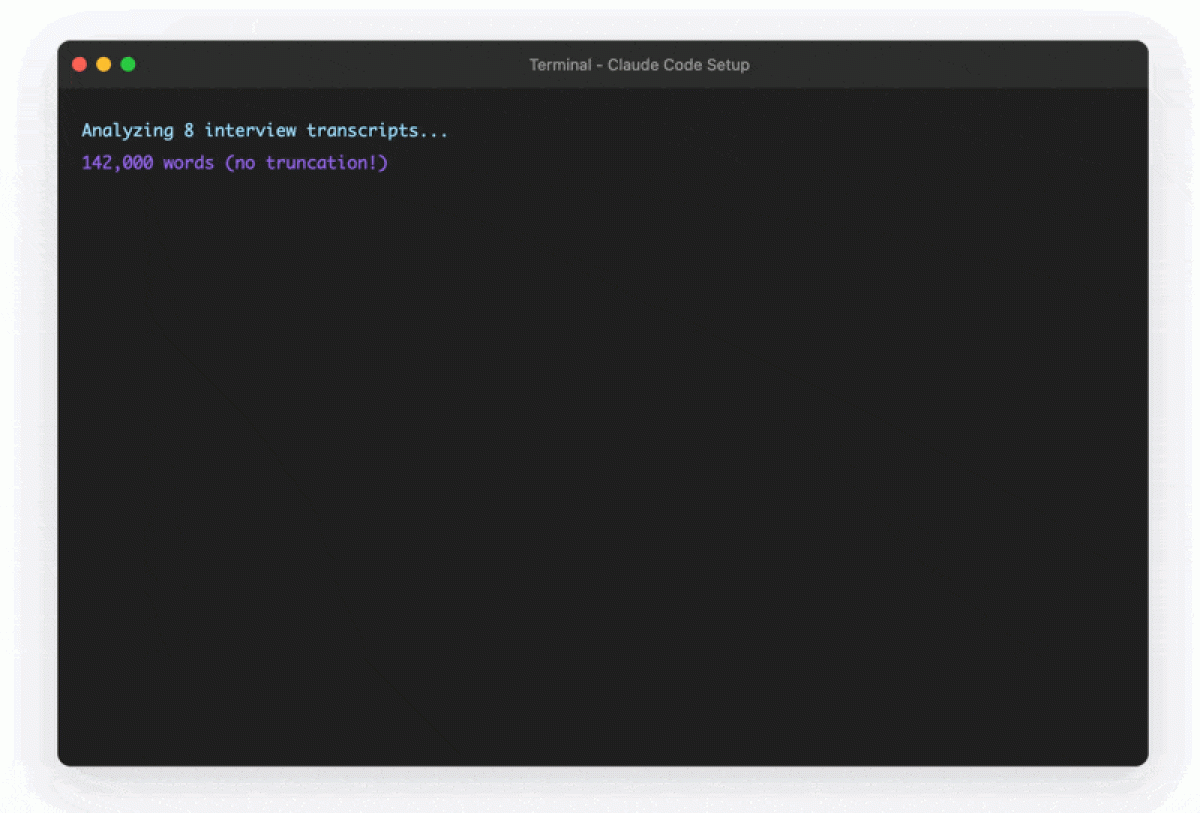
How to Run It
With your transcripts already in your database folder (along with context like your ideal customer profile), launch Claude Code and let it extract themes, rank insights, and cite representative quotes.
Give it specific instructions, like Analyze all interview transcripts and find the three most valuable insights for our ICP. Explain your selection criteria. Output everything into a markdown file.
Based on this prompt, Claude Code will:
Read your ICP document for context
Analyze all transcripts (no matter the length)
Cross-reference findings across interviews
Create a structured document with its reasoning
This approach scales to any text analysis: customer calls, support tickets, research papers — any overwhelming amount of information that would suffer from truncation and hitting token limits in normal Claude.
Example: I used this approach to analyze all interviews from our podcast season on enterprise content marketing.
Use Case 3: Audit Your Content Library in Minutes
Now that you've seen how Claude Code handles transcripts, let's apply the same approach to your published content.
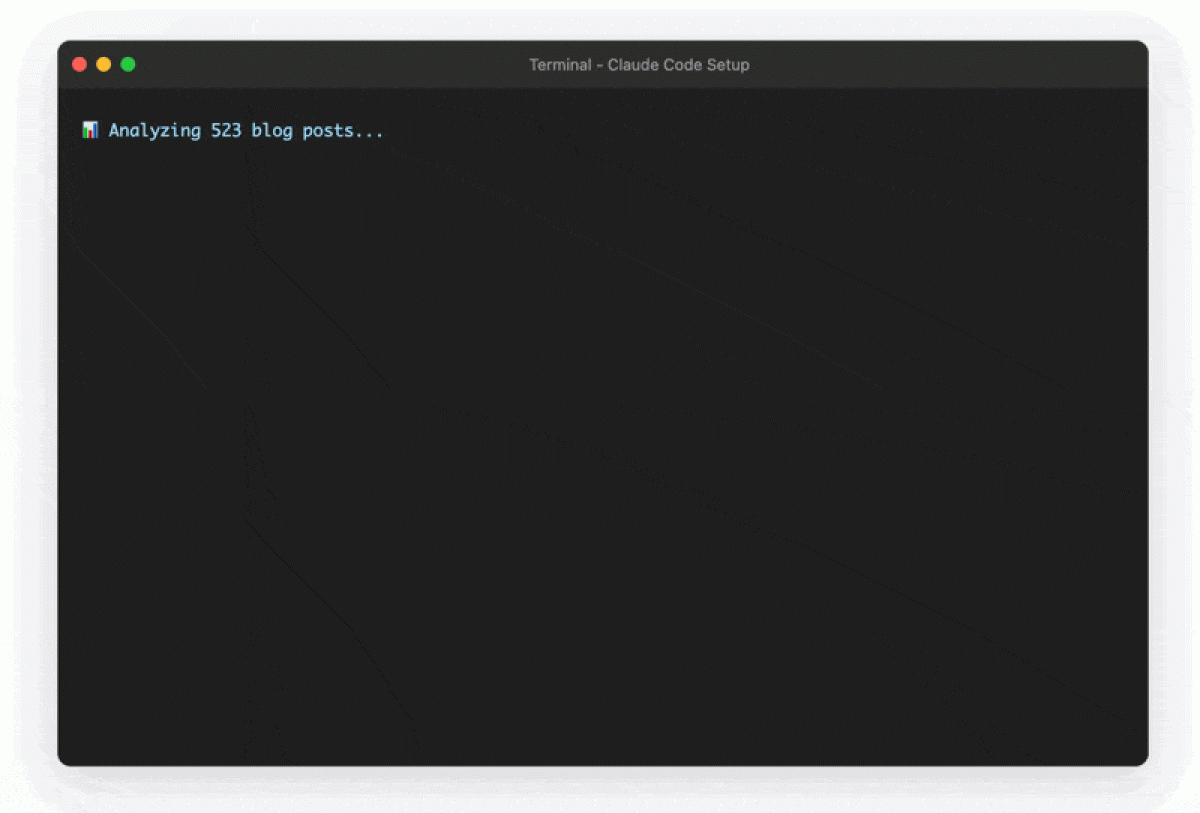
How to Run It
Ask Claude Code: Analyze my content export. Show me: Publishing cadence over the last six months; Author contribution breakdown; Content topics by percentage; Average post length trends; Internal linking opportunities.
Based on these instructions, Claude Code delivers:
Parsed data from posts, authors, dates, categories, and content
Pattern identification and content opportunities
Metrics you won't get directly from most CMS dashboards
Internal linking opportunities
The same analysis would typically require hours of manual work or expensive analytics software.
Use Case 4: Turn Any Data Into Interactive Presentations
With your comprehensive database (Use Case 1), analyzed transcripts (Use Case 2), and audited content library (Use Case 3), you might want to share some insights with stakeholders.
Traditional slides don't work well for complex analyses: your content audit might have dozens of findings, your transcript analysis could span multiple themes, and your cross-channel insights need interactive exploration.
Instead of cramming everything into PowerPoint or recording video walkthroughs, Claude Code can turn your materials into interactive, self-contained HTML presentations.
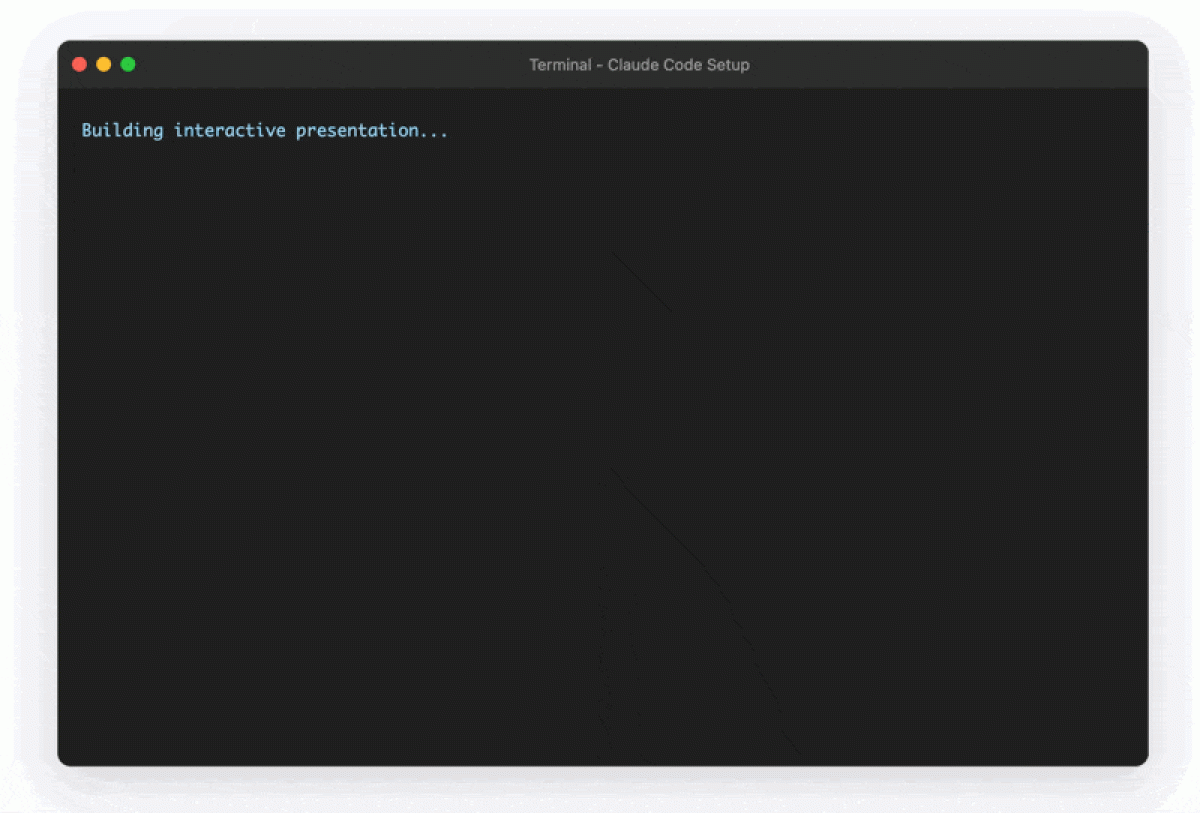
How to Run It
Build on what you've already created. For example:
Take the content audit findings from Use Case 3 and the cross-channel insights from Use Case 1. Create an interactive HTML presentation for stakeholders.
Include the publishing cadence charts, author contributions, and content gap analysis. Add the trending topics we discovered across channels. I've placed our brand style guide in the style folder.
Propose a structure for this presentation. After I review and approve, build it as a self-contained HTML file.
Claude Code will work with you to create something polished and interactive, and it's faster than manually copy-pasting everything into PowerPoint and fiddling with layouts.
Use Case 5: Reverse-Engineer Your Editorial Style Guide
Most brands have inconsistent editorial guidelines: either they don't exist, they're outdated, or they're locked in someone's head.
Claude Code can analyze your published content and extract the patterns you're already following: voice, tone, grammar preferences, formatting standards, and content structures. Instead of creating a style guide from scratch, you're codifying what already works.
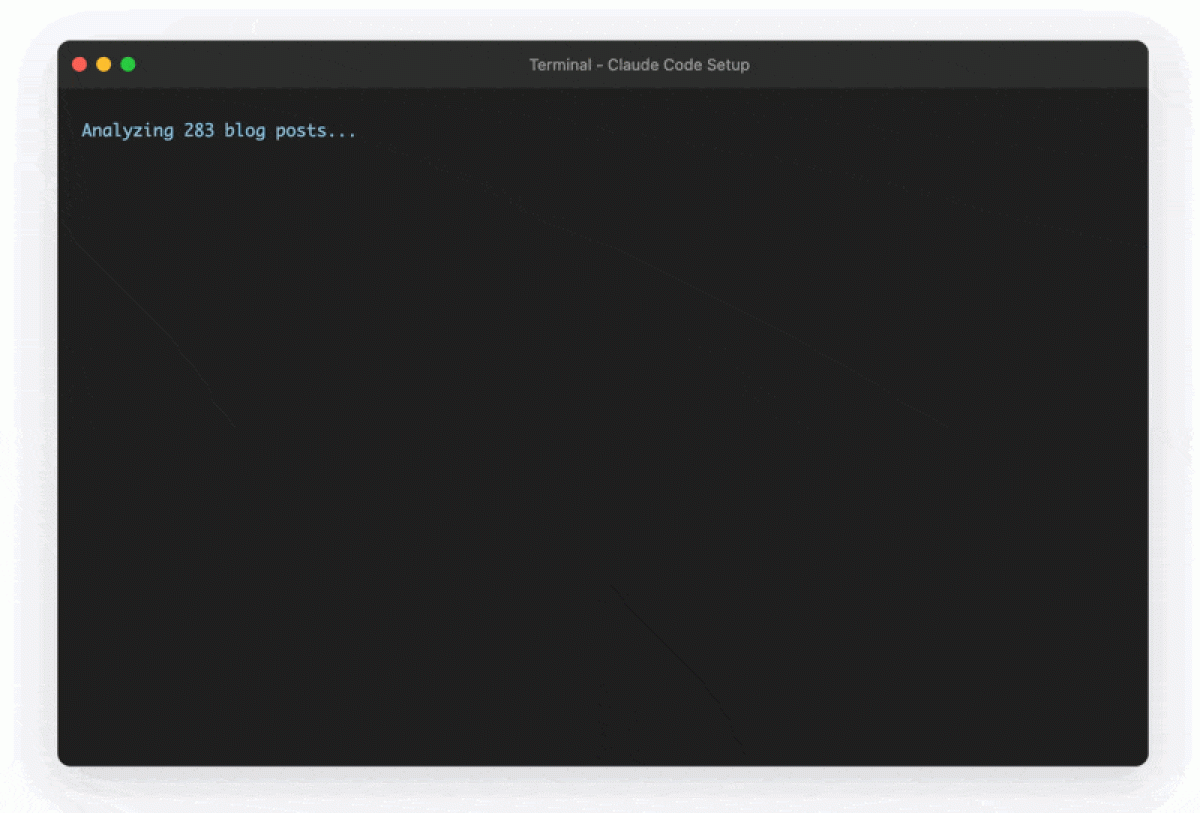
How to Run It
Point Claude Code at your blog content (from Use Case 3) and give it clear instructions:
Analyze the articles in my blog export and create an editorial style guide. Identify consistent patterns in voice, grammar, formatting, and content structure. Include examples for each pattern you find. Let me triage any conflicting findings.
Claude Code will scan your content, identify recurring patterns, and generate a style guide document. The depth and structure will vary based on how consistent your existing content is, but you'll typically get sections covering voice and tone, grammar preferences, formatting standards, and content patterns — each with real examples pulled from your articles.
For more comprehensive results, specify exactly what to analyze.
Voice and tone (active vs passive, pronouns), grammar (Oxford comma, capitalization, numbers), punctuation (em dashes, quotation marks), formatting (headings, links, lists), and content patterns (titles, openings, CTAs). Create a guide with clear Do/Don't examples and a quick-reference checklist.
If you already have a style guide template or want a specific structure, include it as a reference file in your project folder. Claude Code will analyze your content and populate your template with actual patterns it finds in your writing.
🌐 Don't have your blog downloaded? Give Claude Code your sitemap URL (usually *yoursite.com/sitemap.xml) and it will try to fetch and analyze articles directly from the web.
Essential Slash Commands
Because Claude Code runs in the Terminal, there are some handy commands you should know about that save you lots of time. You can trigger any of these by pressing /, typing the command, and hitting Enter:
/export- Exports your conversation to a file or clipboard (Claude Code has no conversation history unless you save it)/compact- Compresses the current conversation to free up context space when you're approaching limits/init- Sets up or refreshes your project configuration by scanning your folders and creating or updating a CLAUDE.md file. Use this when starting a new project or when you've made major changes to your folder structure/clear- Wipes the current conversation while maintaining your existing project configuration. Use this when you want to start a fresh conversation about the same project/model- Switches between Claude models (Opus, Sonnet, etc.)/help- Lists all available commands
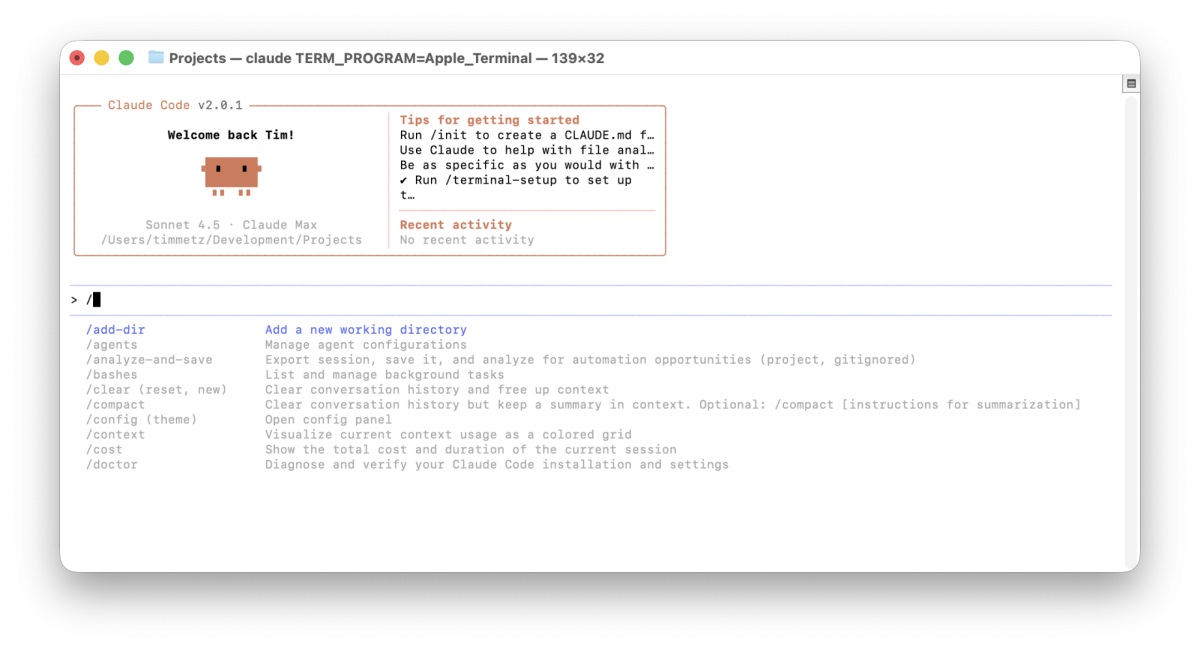
Create Custom Commands
Once you've mastered the basics, you can let Claude Code handle frequent tasks more efficiently by creating custom commands. Rather than typing out detailed prompts each time, you can trigger complex workflows with a single command.
These commands are simply markdown files stored in the /commands folder (either in Claude's directory or your project folder). Each file contains a prompt template that Claude Code will use when you trigger that command.
For example, you can create a command called /analyze-meeting that contains your perfect meeting analysis prompt template. Whenever you type that command, Claude Code will run your pre-written instructions against whatever transcript you're working with.
This approach helps you standardize your workflows while saving significant time on repetitive tasks.
Install These Workflows as Claude Code Plugins
We’ve packaged the above use cases as Claude Code plugins, packaged workflows that add new capabilities to Claude Code with a single install command.
The Claude Code community is building an ecosystem of specialized tools, from DevOps automation to documentation generators to content analysis workflows. We're adding four plugins based on the workflows above:
1. Interactive presentation generator: Turns your data into self-contained HTML presentations with charts, tabs, and your brand styling.
2. Interview transcript analyzer: Analyzes multiple transcripts in parallel, extracting themes and ranking insights based on your ICP.
3. Content library auditor: Goes through your blog exports for insights like publishing trends, author contributions, and topic analysis. Generates both terminal charts and interactive HTML dashboards.
4. Blog style guide creator: Analyzes 15+ articles from your blog to extract consistent patterns and generate a comprehensive editorial style guide.
Getting Started with Plugins
First, add our plugin marketplace to your Claude Code environment with this command:
/plugin marketplace add animalzinc/claude-plugins
Then browse and install any plugin:
/plugin
Once installed, each plugin adds its own commands. For example, after installing the interview transcript analyzer, you can simply type:
/analyze-interviews customer-research ./interviews/
Explore the code, leave feedback, and contribute: github.com/animalzinc/claude-plugins
Start Small, Think Big
Most of us are still working within the constraints of chat interfaces, copying and pasting content, hitting token limits, and manually combining outputs.
Claude Code removes these barriers.
The installation takes two minutes. The learning curve is gentle. The productivity gains are immediate.
Once you're comfortable with the basics, you can explore more advanced features like multi-agent workflows, API integrations, and even building simple apps. The Claude Code documentation and Anthropic YouTube channel are great places to expand your skills and get inspiration for your projects.
Want more practical guides on AI tools for content marketing? Subscribe to our newsletter for hands-on tutorials and insights delivered to your inbox.
This introduction guide to Claude Code originally appeared as a series of LinkedIn posts and was expanded for Tim's Substack We Eat Robots with a personal productivity focus.